KSCopen.org Terminology
This document is created for new WordPress users who might not be familiar with WP language.
Open source + cPanel + domain + subdomain + subdirectory + dashboard
Open source – Open source software is software that can be freely used, changed, and shared (in modified or unmodified form) by anyone. Open source software is made by many people, and distributed under licenses that comply with the Open Source Definition. WordPress is an open source platform.
cPanel – cPanel, aka control panel, is where you administer every element of your site on KSCopen.org. cPanel is where you install WordPress and related elements. In addition to WordPress you can set-up sub-domains, sub-directories, and install other applications.
Domain – For the purposes of this project, a domain is your space on the KSCopen server, that you name and you administer. Here is a more precise definition: “A website domain, sometimes just called a domain, has different related meanings. Most commonly, a website domain is the name of the website or URL, and is sometimes called the host name. The host name is a more memorable name to stand in for the numeric, and hard to remember, IP address of a website. This allows the website visitors to find and return to a web page more easily (via brickmarketing.com)
Subdomains and subdirectories – A subdomain is a division or alias of your domain that can be used to organize your existing website into a separate site. Typically, subdomains are used if there is content that is distinct from the rest of the site. Subdomains are indicated by the section to the left of the root URL. For instance, blog.examplesite.com and shop.examplesite.com are subdomains of www.examplesite.com.
A subdirectory is the part of the url that houses a specific subset of content. A website is like a filing cabinet, the folders within the cabinet would be the subdirectories of your site. Individual directories are located to the right of the domain. Example: www.examplesite.com/blog or www.examplesite.com/shop (via fourfront.us).
Dashboard – Whenever you login to your WordPress website, you are taken to your admin area aka your dashboard. The WordPress dashboard area gives you to control to write, monitor comments, add menu items, apply themes, etc.
Themes + plugins + widgets + widget area
Plugins and widgets are WordPress terms that are often used interchangeably but there are some differences that you need to know if you want to build a site that meets your vision.
Themes – A WordPress theme changes the design of your site, which can include the layout and any additions you want to add. Changing your theme changes how your site looks on the front-end and what a visitor sees when they browse to your site on the web.
Plugins – “A plugin is a downloadable piece software that is designed to improve your site’s performance. These downloads contain strings of supplementary code that are added to your page for functionality. They are created by third parties to add a service or function that was not originally available on the standard WordPress page.” (via .v9seo.com) . Plugins are installed on the server (your cPanel), work behind-the-scenes, enable widget functionality, and are not visible to site visitors.
Plugin examples include:
- Spam filters such as Akismet
- Site stats and analytics, social sharing, SEO, etc. such as Jetpack
- Site security such as Wordfence
Visit WordPress for a list of plugins you can add to your site.
Widgets – Widgets are always used to display content and is “…a type of plugin that presents itself as a visible interactive function on your site. Widgets are located at the top, bottom or in a sidebar on your page and are usually viewed as icons or buttons. If you’ve ever clicked a “share button” at the top of a page to share a post to your social media site, you’ve used a widget.” (via v9seo.com).
Widget examples include::
- Image gallery such as NextGen Gallery
- RSS (syndication tool) such as Feedzy RSS Feeds
- Social media such as Social Share Buttons
Keep in mind, widgets are enabled by themes and plugins and might have to be installed on the server (your cPanel).
Widget area – A widget area is a distinct area within a theme that allows users to place widgets. “The available widget areas that you have in your theme will vary from theme to theme.
Most WordPress themes are widget ready and have multiple widget areas. However themes are NOT required to have widget areas. If you do not see any widget areas, then it means that your theme does not support widgets.” (via wpbeginner.com)
Posts + pages + categories + tags
Posts – Posts are used for informational updates and are listed in reverse chronological order. Posts can be tagged, categorized and even archived on your site.
Pages – Pages are static and are integral to site navigation. By default, WordPress uses posts as the site home page but you can change it to a static page by following these steps.
Categories and tags are used to organize posts. For example, if categories are the table of contents for your site, tags represent the index.
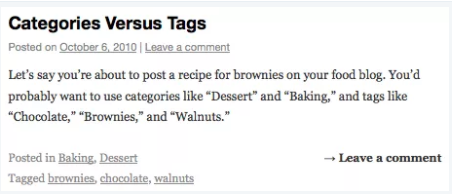
SEO + syndication + reclaim hosting
Search engine optimization (SEO) – “SEO stands for Search Engine Optimization and refers to techniques you can use to help ensure that your site ranks high in the results of search engines such as Google” <read more>.
Syndication – Also known as RSS, syndication is a format for delivering regularly changing web content. Many news-related sites, weblogs and other online publishers syndicate their content as an RSS Feed to whoever wants it (via whatisrss.com).
Reclaim Hosting – Reclaim Hosting is the service used to host KSCopen.org and all subdomains.
